Did you know...
You can create a Table of Contents with just two clicks of the mouse if you set your document up right?
The first thing you need to do is make all heading styles. Use Heading 1, Heading 2, Heading 3, etc.
Styles are found on your Home Ribbon...
To apply a style select the heading and click on the desired level of heading such as Heading 1, Heading 2, etc.
Once all Headings have a Heading style applied to them, you are ready to create your table of contents. Anything you have put a Heading style on will automatically appear in the Table of Contents.
- At the top of the page for the table, enter the text Table of Contents
- Press enter once to put the cursor where you want the actual Table of Contents to appear
- Click on the References ribbon
- On the right side of the ribbon, click on Table of Contents
- Click on the format you want for you Table of Contents
- A Table of Contents will be inserted where your cursor is blinking. The Tab that says Update Table will not print out
- Now, make changes to your document, adding more heading, deleting headings, adding text to move headings onto a different page, then...
- Click on Update Table on the tab at the top of the Table of Contents and the change you have made will automatically appear in your Table
Doesn't work for you?
email me at sandi.grandberry@gmail.com







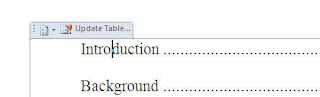

No comments:
Post a Comment